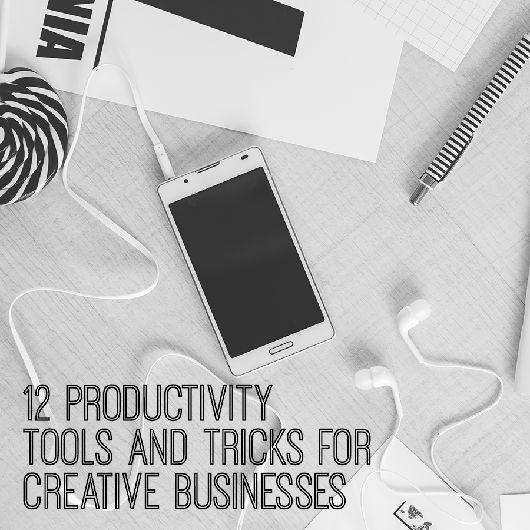12 productivity tools and tricks for creative businesses
As a small business owner, it can be difficult juggling multiple responsibilities simultaneously. On top of the day to day of fulfilling orders, planning for and creating new products or services, updating multiple social media channels, connecting with fans and peers in your niche, replying to a seemingly endless stream of emails, blogging, and project management, trying to manage it all without the right tools can be overwhelming!
So today I’d like to share with you my top 12 productivity tools, tips and tricks I use everyday for my online jewellery business.
1. Use Boomerang to schedule emails
With this Gmail plugin, you have the ability to write your reply whenever it’s convenient for you and schedule it to be sent at a specific time in the future. Not only this, but you can schedule email reminders. Hurray if you’re a night owl or an early bird (but don't want clients to know you are working after business hours ;))
2. Use Gmail Undo when you regret hitting 'send'
Ever regret sending an email, because you accidentally added someone in as cc when they were supposed to be bcc, attached the wrong document or sent an email or addressed it to the wrong person? After this, there’ll be no more email regret!
- Login to your email inbox, click the gear drop down menu in the top right, select settings
- Scroll to “undo send” and click enable
- Set the cancellation period and save changes
- After you click send, a yellow box pops up to confirm your message was sent complete with an “undo” and “view message” link.
- Click “undo” within your chosen cancellation period to retract the email you just sent.
3. Write template email responses to save time
Do you receive a lot of emails for wholesale enquires, PR requests, advertising queries etc. that require a very similar response? Having a pre-written response to these types of emails can save you a tonne of time each day. In addition to a basic cut-and-paste technique, Gmail’s canned responses let you insert a pre-written response with just a couple of clicks. TextExpander for Mac allows you to create keyboard shortcuts for anything from a lengthy response to a simple phrase or web address you find yourself constantly typing out.
4. Turn on Inbox pause
Do you constantly get interrupted and distracted by the familiar ‘ding’ or notification popping up, alerting you of a new email? Take back control over your inbox! This plugin for Gmail allows you to temporarily pause emails from arriving into your inbox with a click of a button. You can choose to send an auto-responder to anyone who sends you an email whilst your inbox is paused. All messages are rerouted to a special label until you un-pause your inbox.
5. Use Unroll.me to declutter your inbox
It’s easy for your inbox to get clogged up with junk emails you can’t even remember signing up to. This service scans your inbox for all your subscriptions and lists them all, allowing you to keep them or unsubscribe with a simple click of a button. Keep the subscriptions you love and unsubscribe from the ones you don’t.
Social Media
6. Make Photoshop templates for your social media updates
Create set size templates for all your social media platforms like Twitter, Instagram, Facebook and Pinterest. Then, when you need a new image, just change the text and image and voila – perfectly sized images for each social media platform.
For your reference, here are the current recommended sizes:
- Twitter header: 1500 x 500
- Twitter profile: 400 x 400
- Instagram: 1080 x 1080
- Facebook cover photo: 851 x 315
- Facebook profile: 180 x 180
- Facebook link preview: 600 x 315
- Pinterest board cover: 217 x 146
- Pinterest pins: 735 x 900-2100
7. Use Pinterest secret boards
Need a bank of inspiration ready for you to share and curate on your social media channels? Start up a secret Pinterest board. Only you (and anyone else you invite to the board) can see the pins and the pins you’ve pinned won’t show up anywhere else on Pinterest.
8. Make text-based images with Notegraphy
Funny, inspirational or motivational quotes spread like wildfire on social media, so this mobile app makes it easy to create and share beautifully designed images for your fans in under 20 seconds. Simply just type your message, choose a style and share it on your chosen social media channels.
9. Use Buffer to schedule social media updates
Schedule your social media updates with ease amongst multiple platforms such as Facebook, LinkedIn, Twitter, Google+ and most recently, Pinterest. Spread out your updates across the day and the week, so you don’t need to be constantly glued to your computer or phone in order to have a social media presence.
Blogging & Project management
10. Organise your life with Trello
Organise, plan and schedule projects and blog content with your team or as a solopreneur. Think of it as virtual post-it notes that allow you to track your progress for your tasks. Provide comments for instant feedback, set due dates, checklists and add attachments. All updates occur in real-time and you can see everything at a glance. It also syncs with your smartphone for list-making on the go!
11. Reduce email noise via Slack
Real time messaging to help you communicate with your team and reduce email clutter. Create channels for specific projects, topic or team members, send direct messages or make private groups. Slack syncs up to services like Google Drive, Dropbox or Box too – they sync in real time and all documents are searchable too.
12. Plan for the future with Wunderlist
Though not as robust as Slack, Wunderlist is a fantastic mobile and desktop app I use for personal planning. It’s a space that helps you plan for anything, whether it’s your grocery list, an upcoming holiday or work related tasks etc. You can set due dates, reminders and share your to-dos with others.
If you liked Monica's 12 tips, hop over to her website to download her guide to 8 more productivity apps for creative businesses!
Monica Ng left her accounting career at the end of 2013 to run Geometric Skies, her Etsy jewellery business, alongside her jewellery and object design studies at the Design Centre in Sydney. Find Monica at her blog or on Instagram @geometric_skies.